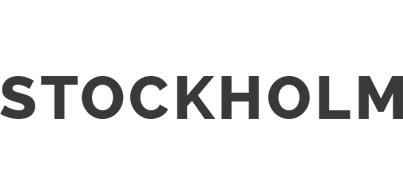A Graphic Designer’s Guide to Installing and Using Fonts Effectively
Fonts play a major role in graphic design layout aesthetics and can make a huge difference to the final design.
Whether it is designing logos, flyers, or brochures, fonts are the building blocks of visual communication for graphic designers. They have the power to enhance a design, evoke specific emotions, and establish brand identity.
The best part is that there are a lot of free fonts available to download all over the Internet. Some of the popular fonts for graphic designers are Comfortaa, Lato, Helvetica Neue, Futura, Gotham, Montserrat, Rockwell, Crimson, Playfair Display, Young Serif, and Merriweather.
Unfortunately, operating systems like Mac or Windows come with a limited set of fonts. To break away from using standard fonts and exploring the world of typography, graphic designers must familiarise themselves with font installation and usage.
After all, there are hundreds of fonts available. Continue reading to confidently navigate the world of fonts.
Understanding Font Types
Bitmap and vector are the two primary font types. Bitmap fonts – typically stored as a bitmap or raster image – are made up of pixels and can lose quality when resized.
On the other hand, vector fonts, like TrueTypeFonts (.ttf) and OpenTypeFonts (.otf), are based on mathematical formulas and maintain perfect quality at any size. Hence, vector fonts are the most ideal for graphic design projects.
Installing Fonts on Different Operating Systems
Once you have downloaded and unzipped your chosen typefaces, the process of installing fonts varies slightly depending on your operating system:
• Mac: There are two ways to install fonts on a Mac. First, open the built-in Font Book app and choose the greyed-out fonts to add them. Alternatively, navigate to your Downloads folder, locate the downloaded font file and then double-click it. You will get a preview window showing the font along with a small button at the bottom saying “Install”. By the way, did you know that you can even create your own custom fonts using an app like Glyphs Mini?
• Windows: Locate the folder that contains the font. Right-click the latter and then simply click “Install” from the context menu (or “Install for all users” to install the font across all user accounts).
After restarting your applications you will notice that the new font has been installed.
Font Management Tips and Tricks
Now that you have curated a collection of fonts for your graphic design projects, it is essential to properly manage them. Here are some tips:
• Optimise the fonts
Categorise the fonts by style (script, sans-serif, serif, etc.) or purpose (body text, headings) using a dedicated font management software or folders on your device. This will simplify finding the right font for your project.
• Activate and deactivate fonts (for Mac users)
Overloading your system with too many fonts is not a good idea. So, activate the fonts you are using for your current graphic design project and deactivate the rest. This will help your device to run smoother and prevent confusion when you are choosing fonts for design work.
How Do You Choose the Right Font for Your Project?
• Consider the target audience and project goals
Is your design for a sophisticated legal document or a playful children’s book? Each graphic design project calls for a different font personality. Serif fonts lend a sense of formality and tradition, while sans-serif fonts are more modern and cleaner. Script fonts add a touch of elegance, while display fonts are perfect for grabbing attention.
• Hierarchy and readability
The font you have chosen for your project must not compromise legibility. Clearer fonts must be used for body text, and larger, bolder fonts for headlines. A visual hierarchy must be created in your design by using different font sizes. This will guide the eyes of the viewers through the design.
• Font pairing
Graphic designers must master the art of font pairing. The safest bet is to stick to pairing fonts from similar classifications (e.g., sans-serif with sans-serif and serif with serif) and ensure they have contrasting weights (e.g., a bold heading with a lighter body text font). However, playing safe has never helped designers stand out in the crowd. Hence, it is essential to experiment and discover new font pairings.
Tips for Effective Font Usage
Once you have installed the fonts you need, it is essential to use them strategically. Here are some tips to improve your designs through effective font usage:
• Limit the use of fonts
Just because you have 90+ fonts installed on your device, you are not compelled to use them all. Using too many fonts can easily overwhelm the viewers and cause visual fatigue. To create a cohesive design, use two to three well-considered fonts.
• Mind the kerning and leading
Kerning adjusts the spacing between individual letters while leading controls the line spacing between text lines. You must fine-tune these details to improve the overall impact of your design.
• Consider context
It is essential to think where your design will be used and its purpose before choosing the fonts. For instance, if the design will be used in small mobile screens, using overly decorative fonts will make the text illegible. Similarly, it is essential to understand the ultimate goal of the design and the kind of audience it intends to attract.
Conclusion
Fonts can speak volumes in your design projects. So, keep exploring different fonts and pair them together to find the right combinations.